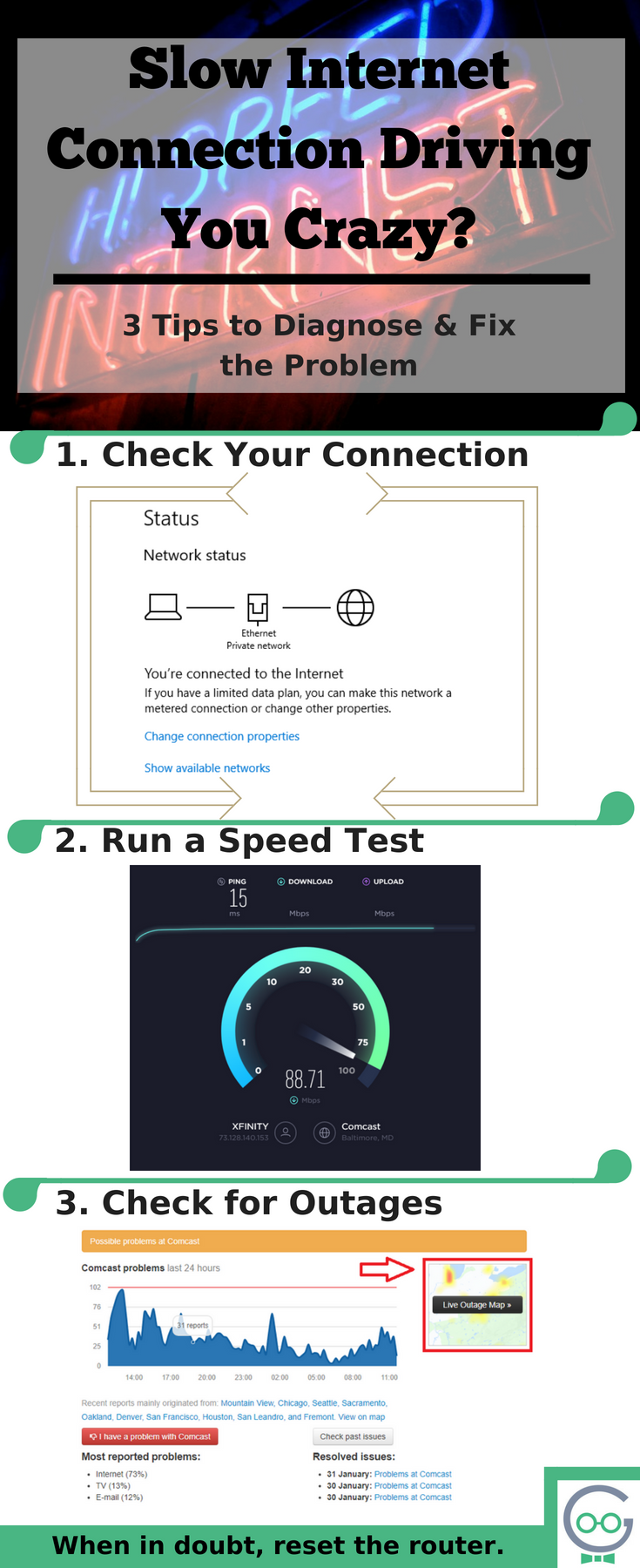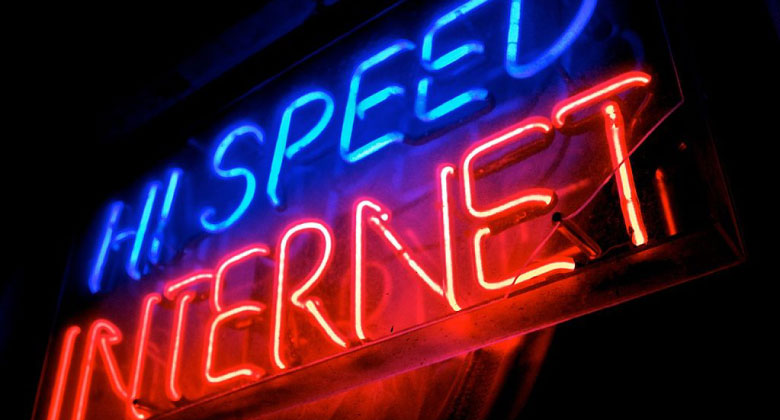
Slow Internet Connection Driving You Crazy?
Today, the internet is considered a necessity. Nearly everything we do has ties to the World Wide Web. Downloading, streaming, and browsing are everyday activities. Whether you use the internet for work, pleasure, or something in-between, a slow internet connection can disrupt your entire day.
Don’t let a slow connection drive you crazy. Learn how to test your connection and determine exactly what the problem is. Can’t find a solution? Trust our Tech Experts to get the job done fast.
Unfortunately, a number of things can cause a slow connection. It could be your Wi-Fi router, it could be your service provider, it could be your machine, and it could be the websites you are trying to access. To determine exactly what might be causing your problem, try the following steps.
[bctt tweet=”Don’t let a slow internet connection drive you crazy. Learn how to troubleshoot the problem and find solutions fast. #goobertips” username=”Techno_Goober”]
Check Your Connection
Start by opening your computer’s Network Connection panel. This is located in the bottom right corner of your screen. By hovering your mouse, you will see some information about your connection status.
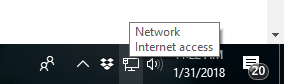
Click the icon and open “Network & Security Settings” for more information. In this window, you will see what connection you have. If there is a problem with your connection, this will provide more information.
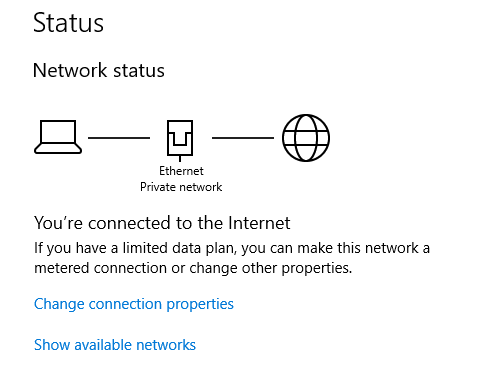
If you are still having problems, try the Network Troubleshooter. Running this could help you understand the problem and provide steps for fixing your connection.

If you are connected to the internet with no problems identified, continue to the next step.
Run a Speed Test
If your computer is connected to the internet but you are still experiencing a slow connection, your next option is to run an Internet Speed Test. Google has it’s own Speed Test. It’s easy to access and remember. In your preferred browser, simply search on Google for “Internet Speed Test.” Click “Run Speed Test” and watch the test run.
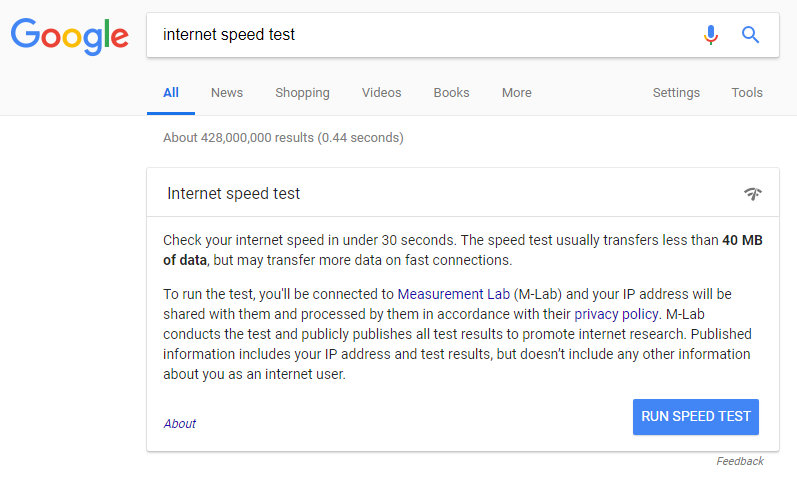
You can watch in real time what your download and upload speed is. The test will first run the download scan measured with the purple bar. Next, it will run the upload scan measured with the blue bar.
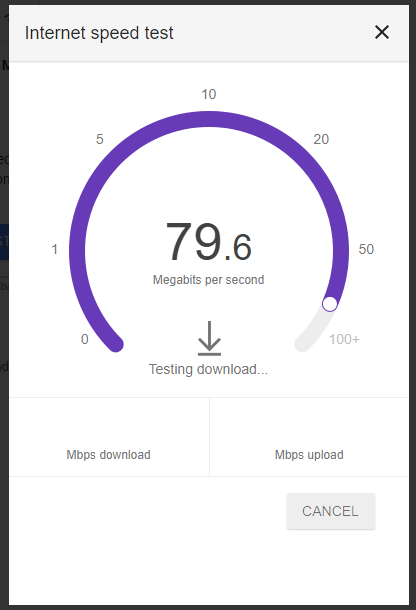
After the test runs, Google will provide an overview of the results. It will even interpret the data for you by providing a single sentence such as “Your internet speeds is very fast.” You can even click “Learn More” to see more information about internet speed and what the numbers mean.
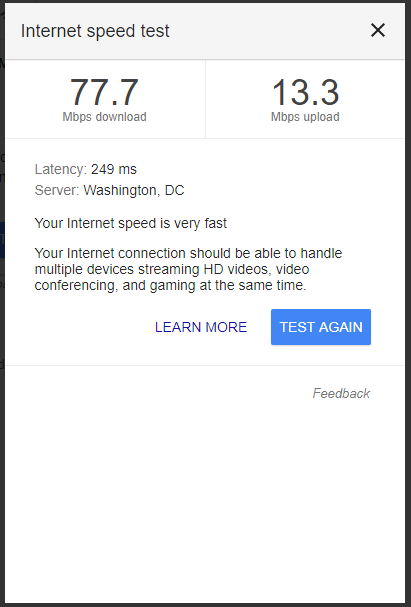
If you are concerned about the speed of your connection, there are a few things you can do to help.
Reset the Router
The age-old advice “turn it off and turn it back on again” really does work. We know it sounds annoying and even a little insulting, but it is your best option sometimes.
To reset your router, you have two options.
Hold the Reset Button
Some routers come with a built-in reset button. This button acts like a power button, but it automatically restarts after a few seconds.
Press and hold the reset button until the device turns off. Then release the button and wait for it to come back on.
Pull the Power Cable
For routers without a reset button, or for a complete shutdown, pull the power cable. Unplug the cable from the wall then unplug it from the machine.
Only leave the cable unplugged for a second or two, then plug everything back in. Unplugging for longer may cause the machine to factory reset.
Check for Outages
Internet outages happen. If you are having problems establishing a connection to the internet, you might be affected by an internet outage.
To determine if your area has been impacted by an internet outage, use DownDetector.com. Simply select your internet provider such as Comcast or Verizon. Then select “Live Outage Map.” You can use this map to find your area and see if you could be experiencing a service outage.
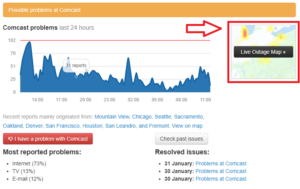
If your area has been affected by an outage, you can report an outage.
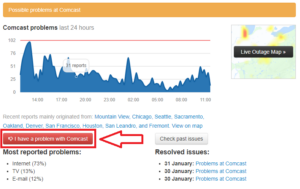
Call Techno Goober
If resetting your router didn’t fix your connection issues, and you’re not finding any other problems, give Techno Goober a call. One of our expert technicians will be happy to examine your connection to determine the cause of your slow down. We may even be able to fix the problem remotely without requiring a trip to the office.
Call Techno Goober at 302-645-7177 for immediate service or contact us online to schedule an appointment.
Concerned about your aging friend or family member? Sign them up for Techno Goober’s Senior Tech Support Services. Discounted tech help designed just for seniors. Learn more.