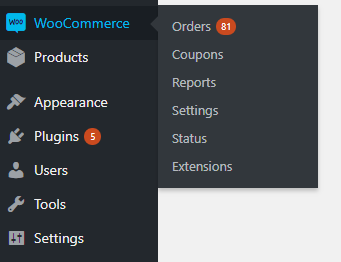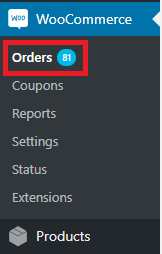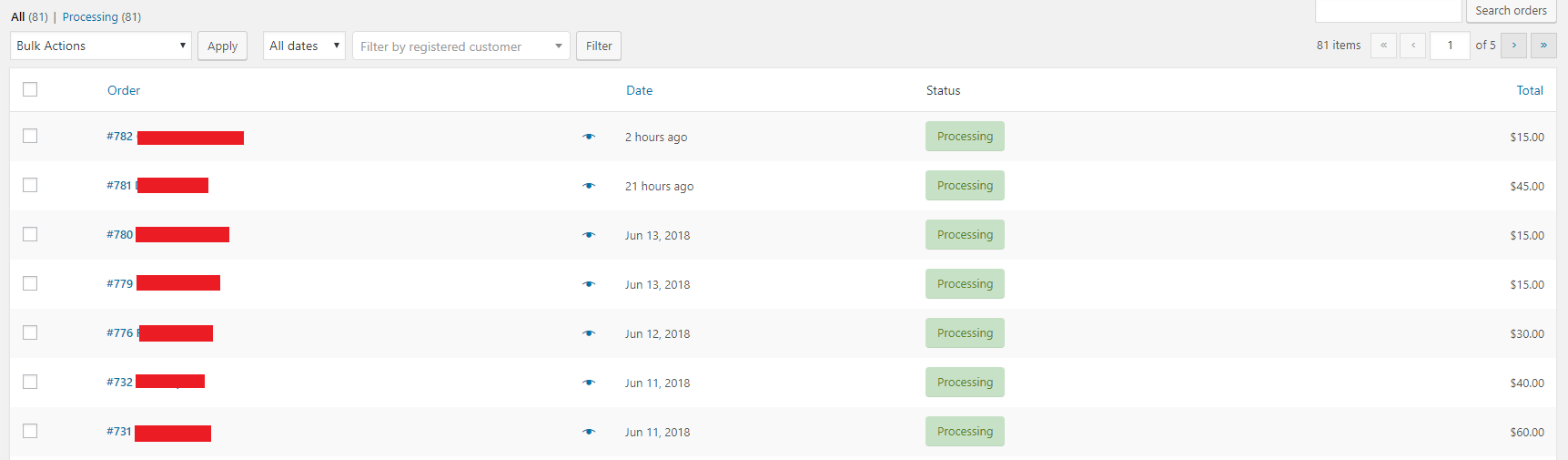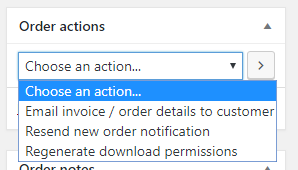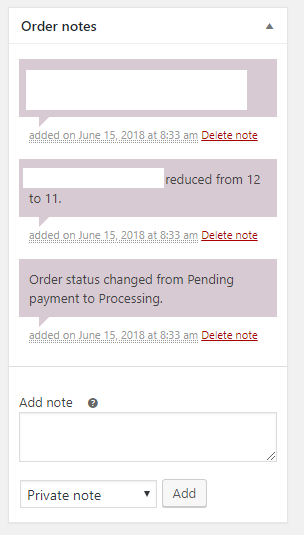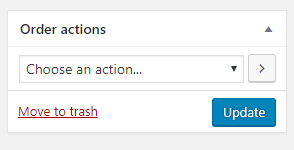View WooCommerce Orders
All sales of your WooCommerce products are tracked in Orders. To view your product purchases or manage recent orders, you will use the Orders tab. For more information about WooCommerce or managing orders, call Techno Goober for help at (302) 645-7177 or contact us online.
Quick Access:
Open the Orders Manager
To begin, log into WordPress, your content management system.
Step 1: Click the WooCommerce link in the left sidebar within the content management system.
Step 2: Click Orders.
Step 3: Your orders will be displayed below with their Order Number, name (hidden for privacy), date of sale, status, and total.
How do I view or edit Details about the Order?
Step 1: Navigate to the Orders Manager.
Step 2: Click the Order Number and Name of the Order you would like to see Order Details about.
Step 3: For privacy, we won’t display this process. From this page, you can edit the date the purchase was created, change the Order Status, view billing information, and view shipping information.
Step 4: To send a receipt, invoice, or resend the order notification to the customer, use the Order Actions drop-down list.
Step 5: View, edit, or add new Notes to the Order with Order Notes.
Step 6: After making changes to the Order Details, click Update.
How do I delete an Order?
Step 1: Navigate to the Orders Manager.
Step 2: Click the Order Number and Name of the Order you would like to delete.
Step 3: Select Move to Trash.