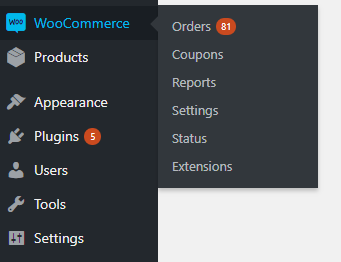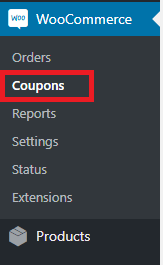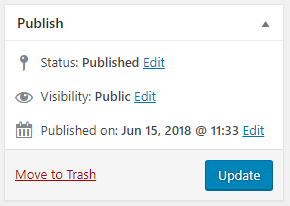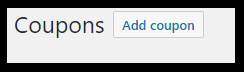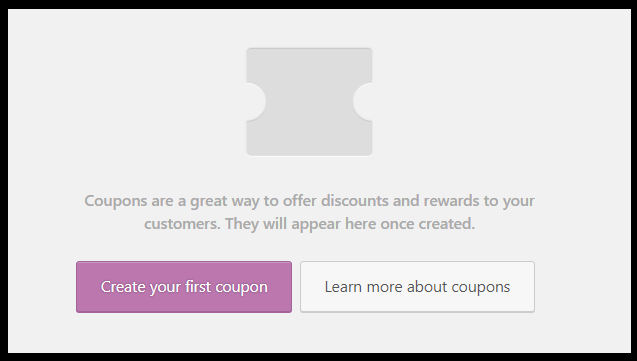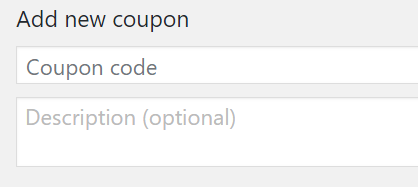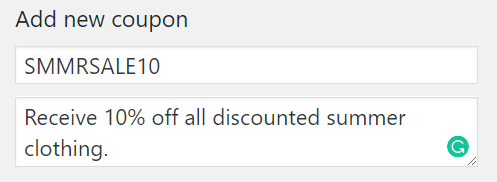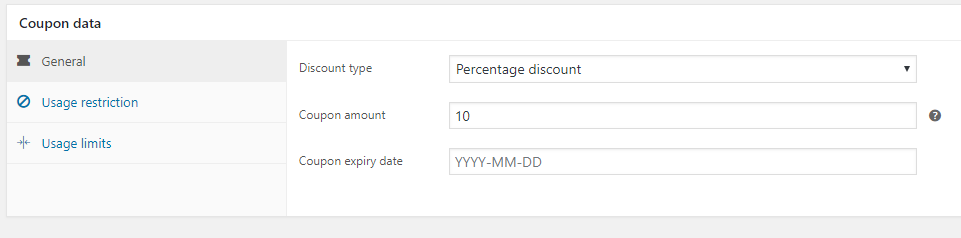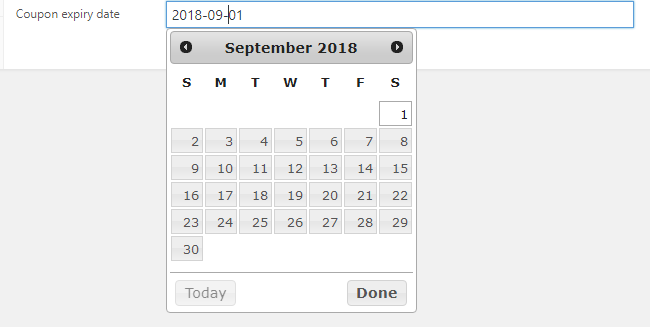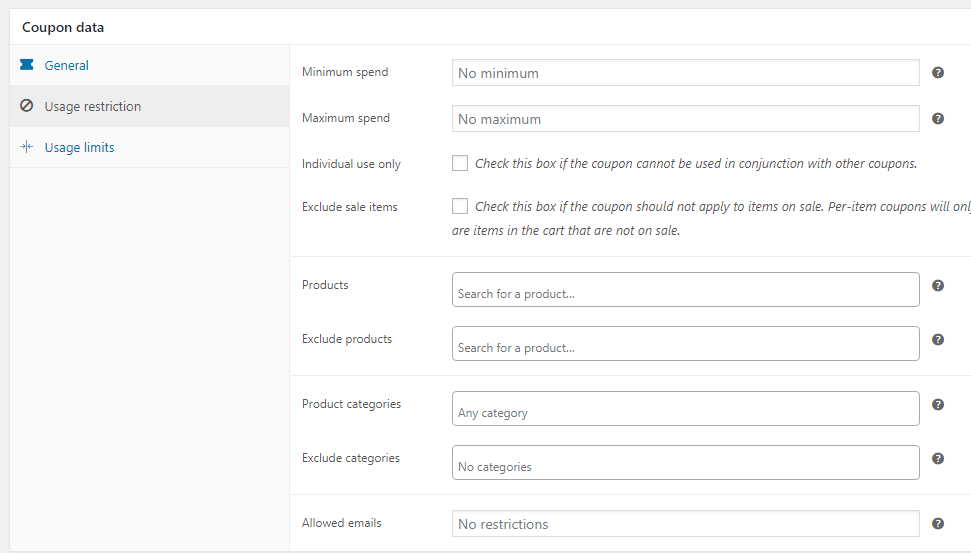Add/Edit/Delete Coupons
You can add, edit, and delete coupons for your WooCommerce Products. To add, edit, or delete coupons, you will use the WooCommerce Coupons Manager. For more information about WooCommerce, or if you need any help making changes to your website, call Techno Goober for help at (302) 645-7177 or contact us online.
Quick Access:
Open the Coupons Manager
To begin, log into WordPress, your content management system.
Step 1: Click the WooCommerce link in the left sidebar within the content management system.
Step 2: Select the Coupons link.
How do I edit a Coupon?
Step 1: Navigate to the Coupons Manager.
Step 2: Click the name of the coupon you would like to edit.
Step 3: Make the desired changes.
Step 4: Save your changes by clicking Update.
How do I create new Coupons?
Step 1: Navigate to the Coupons Manager.
Step 2: Click Add Coupon at the top left of the screen. You can also click Create Your First Coupon if this is your first coupon.
Step 3: Input a title or Coupon Code for your coupon. This will the text the user types in to receive the coupon such as SMMRSALE10. Then input a Coupon Description.
Step 4: Select the Coupon style you would like to give and the amount of discount. This example chooses Percentage Discount and 10%. You can also choose Fixed Cart Discount and Fixed Product Discount. Use these instructions to set the original or nondiscounted price for a product.
Step 5: Add the Coupon Expiry Date using the calendar.
Step 6: Add any Usage Restrictions.
Step 7: Add any Usage Limits.
Step 8: When you are finished, you can schedule when the coupon becomes available, and click Publish.
How do I delete a Coupon?
Step 1: Navigate to the Coupons Manager.
Step 2: Hover over the coupon that you want to delete, and click Trash.
Step 3: You can also select Move to Trash in the coupon editor.