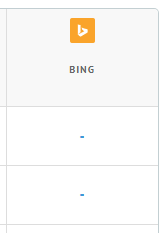Using Rankings
The Rankings tab on your Dashboard is where you will find the keywords you input and their current rank in Google, Yahoo, and Bing. You can add up to 50 keywords per location. If you need any help logging into your Dashboard or managing your interactions, call Techno Goober for help at (302) 645-7177 or contact us online.
Quick Access:
Viewing Rankings Tab
To begin, log into your Listings Dashboard.
Step 1: Select the location you wish to edit. (If you only have one location, you can skip this step.)
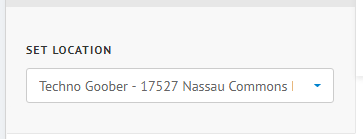
Step 2: Select the Rankings tab on the left.
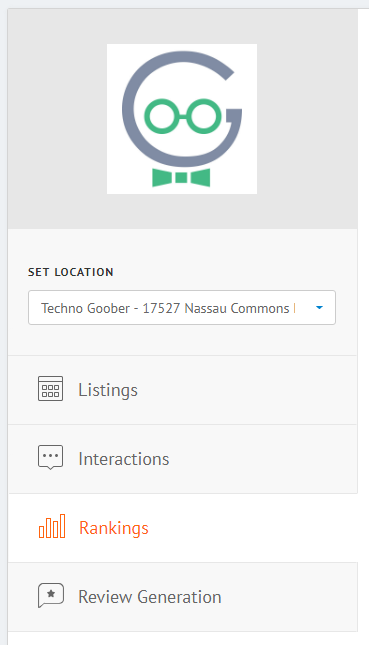
Add New a Keyword
Step 1: Click Add New Keywords button on the top right of the screen.

Step 2: Add your first keyword in the box.
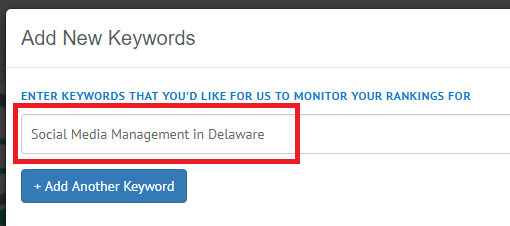
Step 3: To add another keyword click the button Add Another Keyword.
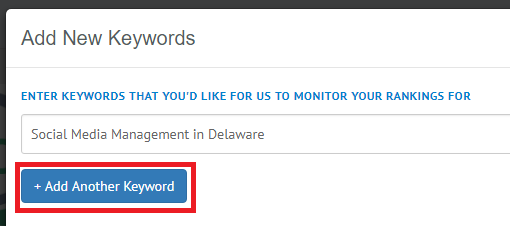
Step 4: Type your second keyword in the box.
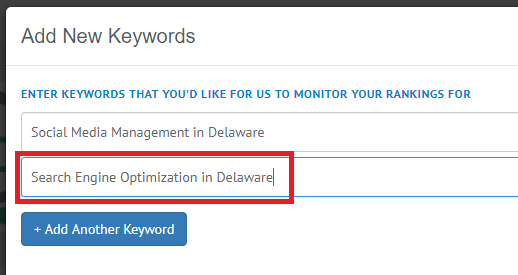 \
\
Step 5: Repeat up to 50 times. You can also upload a CSV file with up to 50 keywords.

Step 6: When you are finished adding keywords (manually or uploading a CSV file), click Submit.
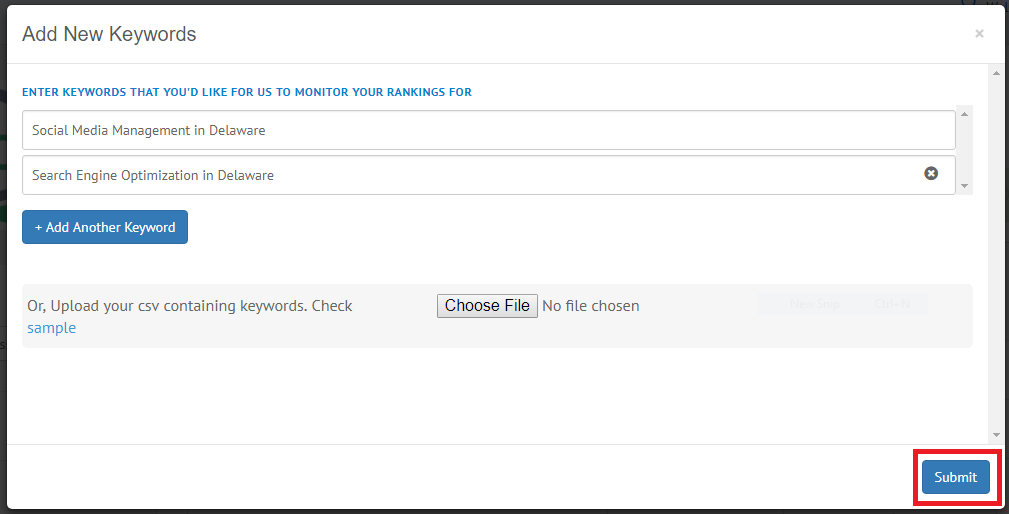
Step 7: Ensure your keywords upload successfully. Look for the message Keywords Added Successfully and your keywords displayed in the list.
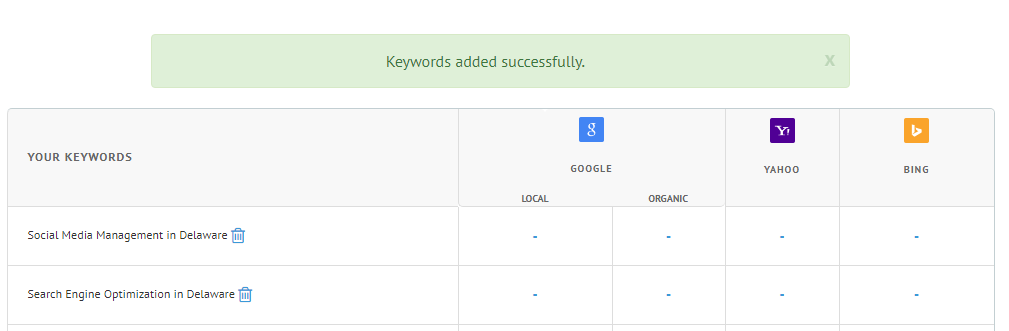
Remove a Keyword
Step 1: To remove a keyword, locate the keyword that you want to delete.

Step 2: Click the trashcan icom next to the keyword to delete it.
![]()
Review your Rankings
Step 1: Rankings for your input keywords are tracked for Google (Local and Organic), Yahoo, and Bing. These rankings are updated daily.
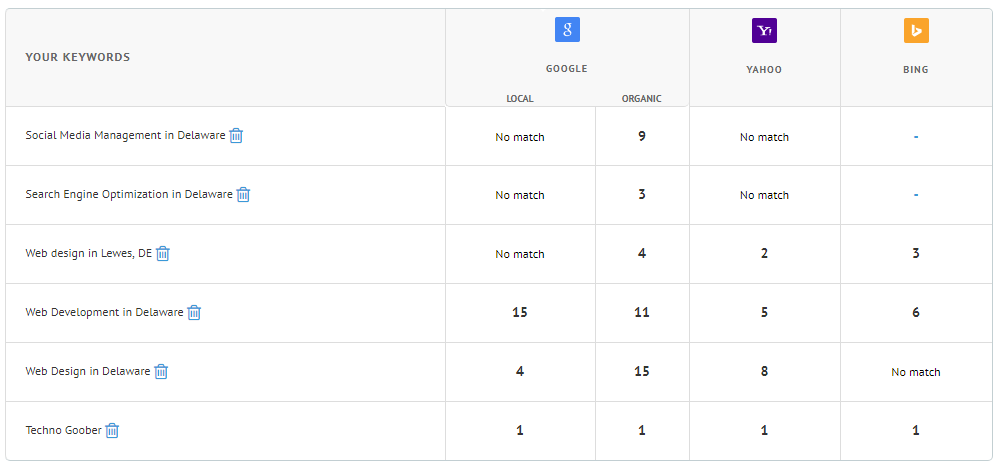
Step 2: The number shows how many places down on the page your website is listed for searches with that keyword. Lower numbers = Better ranking.
For example, Techno Goober ranks #4 for Web Design in Delaware in Google Local searches. That means that we are the fourth listing for local searches using Web Design in Delaware on Google.

Step 3: No Match means that the keyword does not rank in the top results for that search engine.
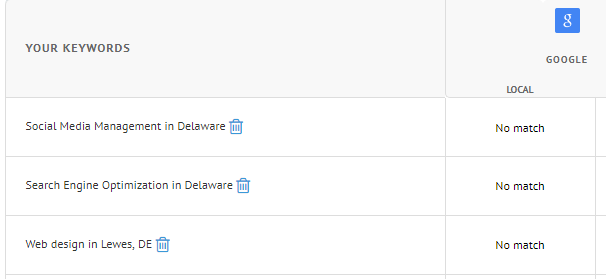
Step 4: – means that the keyword has not been updated by the search engine yet.