Using Interactions
The Interactions tab on your Dashboard is where you will find reviews, messages, and comments on your listings. If you have a Google and Facebook listing connected, reviews from these sites will most likely be the most common interactions you will see. You can respond directly to interactions from this section of your Dashboard.
To generate more reviews for your page, read about review generation.
If you need any help logging into your Dashboard or managing your interactions, call Techno Goober for help at (302) 645-7177 or contact us online.
Quick Access:
- Total Interactions
- New Interactions
- Positive Interactions
- Negative Interactions
- Respond to Interactions
Total Interactions
To begin, log into your Listings Dashboard.
Step 1: The default tab in your Interactions Dashboard is Total Interactions. This shows all the interactions with your selected location.

Step 2: To make the Total Interactions tab more digestible, try filtering by Review Site. Click the Review Site drop-down and select the site you would like to view Interactions from.
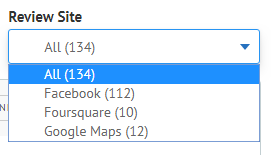
Step 3: You can also filter by time for the Interactions. Select the Time drop-down and choose the option you want to filter by.
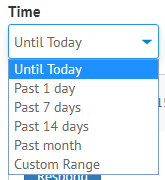
New Interactions
Step 1: To view only New Interactions with your location, select the New Interactions tab.

Step 2: Filter your interactions by Time or Review Site.
Positive Interactions
Step 1: To view only Positive Interactions with your location, select the Positive Interactions tab.
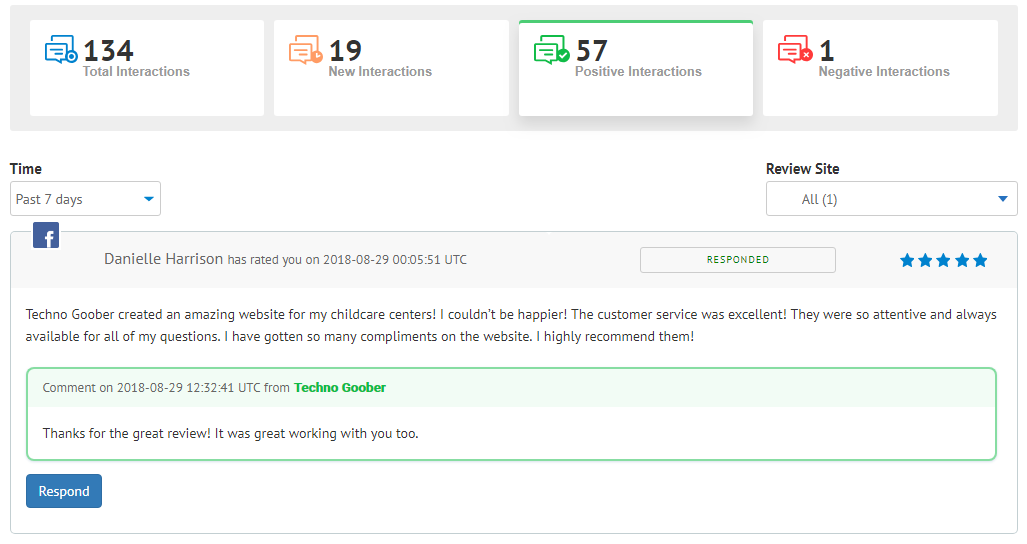
Step 2: Filter your interactions by Time or Review Site.
Negative Interactions
Step 1: To view only Negative Interactions with your location, select the Negative Interactions tab.

Step 2: Filter your interactions by Time or Review Site.
Respond to Interactions
Step 1: To respond to Interactions, click Respond below the interaction.

Step 2: For some accounts, you can respond right from the Dashboard. Others will redirect to your profile on the primary website for the account. Facebook responses will always be performed on your Facebook page. However, Google responses can be completed right in your dashboard.
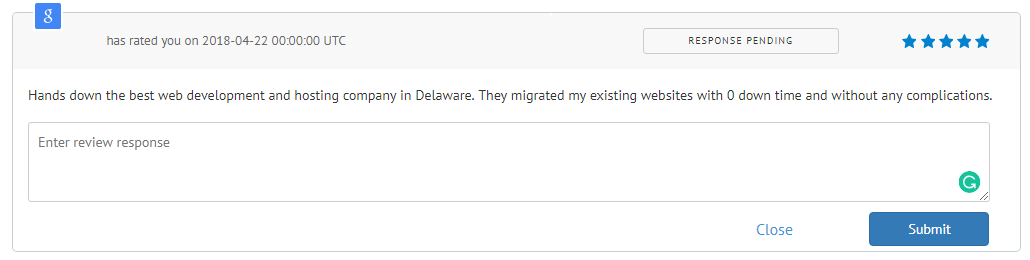
Step 3: Click Submit when you are done typing your response.
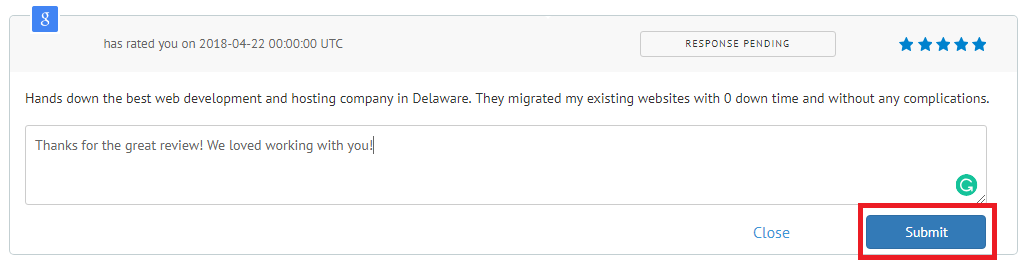
Step 4: After you have responded to an interaction, you will see a Responded tag on the interaction in your dashboard.