Connect Accounts to Listing Dashboard
Your dashboard is where you can view your listings, connect your accounts, manage your reviews, check your keyword rankings, and generate more reviews. Navigating the dashboard can seem a little confusing at first, but it will get easier the more you use it. If you need any help logging into your Dashboard or updating your listings, call Techno Goober for help at (302) 645-7177 or contact us online.
Quick Access:
- How to View Accounts to Connect
- How to Connect a Claimed Account
- How to Claim and Connect an Account
How to View Accounts to Connect
To begin, log into your Listings Dashboard.
Step 1: Ensure you are editing the right location. Choose the correct business with the Set Location drop-down. (If you only have 1 location or business, you don’t need to worry about this step.)
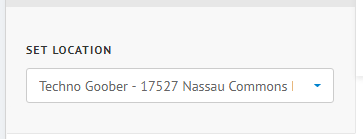
Step 2: By default, your dashboard will be on the Listings page. To connect accounts, click the Require Action block on your Listings Quick Access.

Step 3: From this screen, you can see which listings require an action.
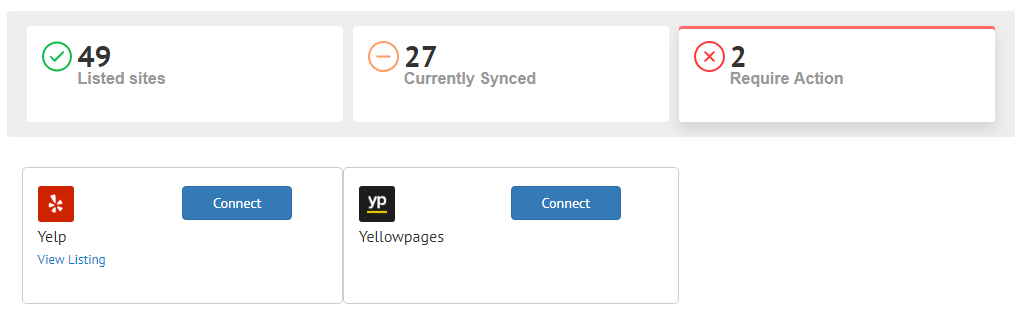
Step 4: Click Connect for the account you want to connect to the Dashboard.
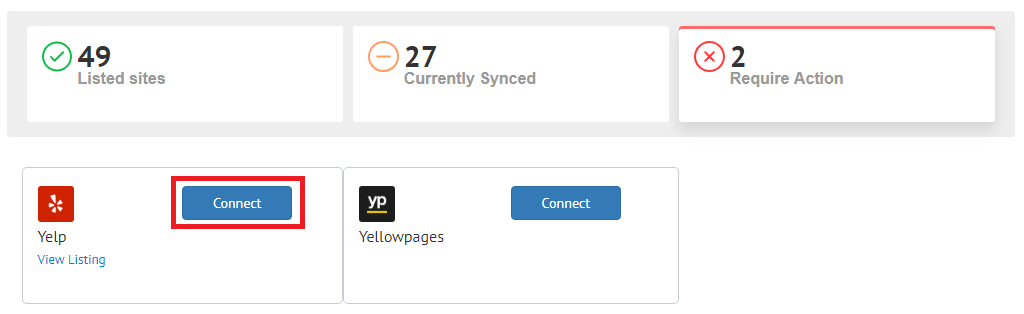
How to Connect a Claimed Account
Step 1: If you already claimed your account, follow these instructions. If not, follow the instructions to claim and connect an account.
Step 2: After clicking Connect for the account you want to connect to the dashboard, select Already Claimed.
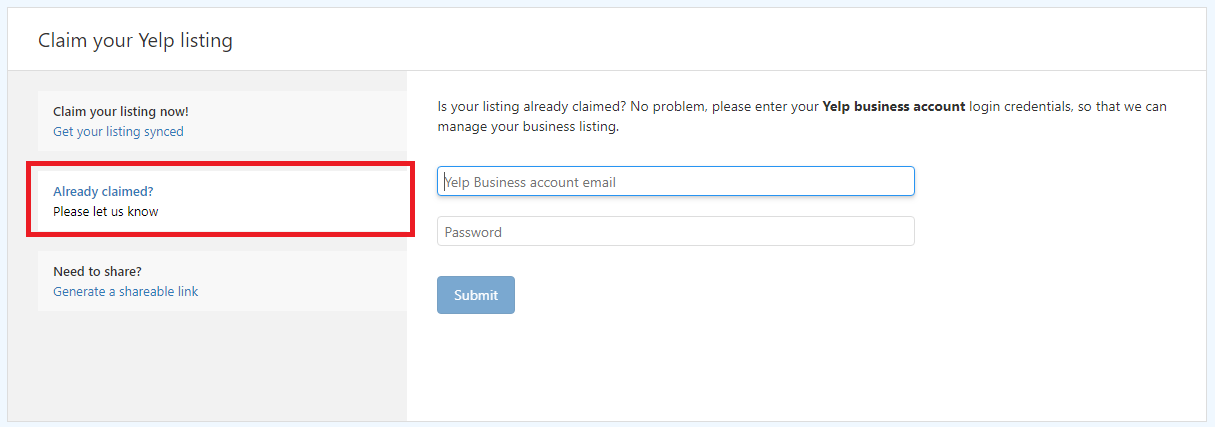
Step 3: Input your username and password for the account you are attempting to connect. This is the username and password you would use to login to Yelp if you are attempting to connect a Yelp account. Click Submit.
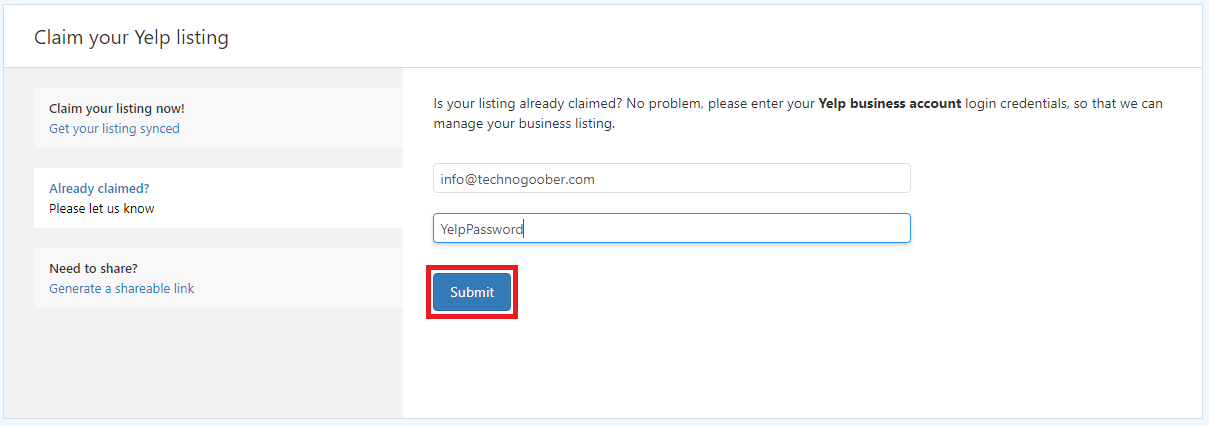
Step 4: Wait while it loads. This may take up to 5 minutes.

Step 5: When the login is successful, you can close the window.

Step 6: If the login fails, contact Techno Goober for more help.

How to Claim and Connect an Account
Step 1: If you need to claim your account, follow these instructions. If you have already claimed your account, follow the instructions to connect a claimed account.
Step 2: After clicking Connect for the account you want to connect to the dashboard, select Claim Your Listing Now! (This should be the default selection.)
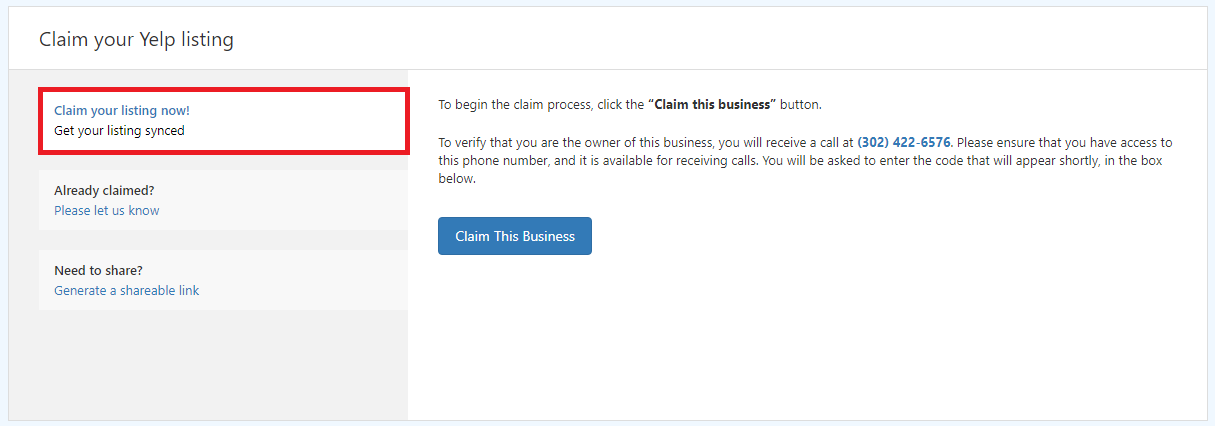
Step 3: When you claim a listing with Yelp, YellowPages, or Google My Business, you will receive a phone call from the service you are attempting to connect. If you selected claim a Yelp listing, you will receive a call from Yelp at the business phone number listing on your Business Information. You will be required to enter a code on the telephone that appears on the computer screen. When you successfully complete this process, you will have claimed your listing. You may be prompted to create a login for accessing this listing in the future. Follow the appropriate prompts.
Step 4: If you fail to claim the listing, or if you have more questions about claiming your listing, contact Techno Goober for more help.