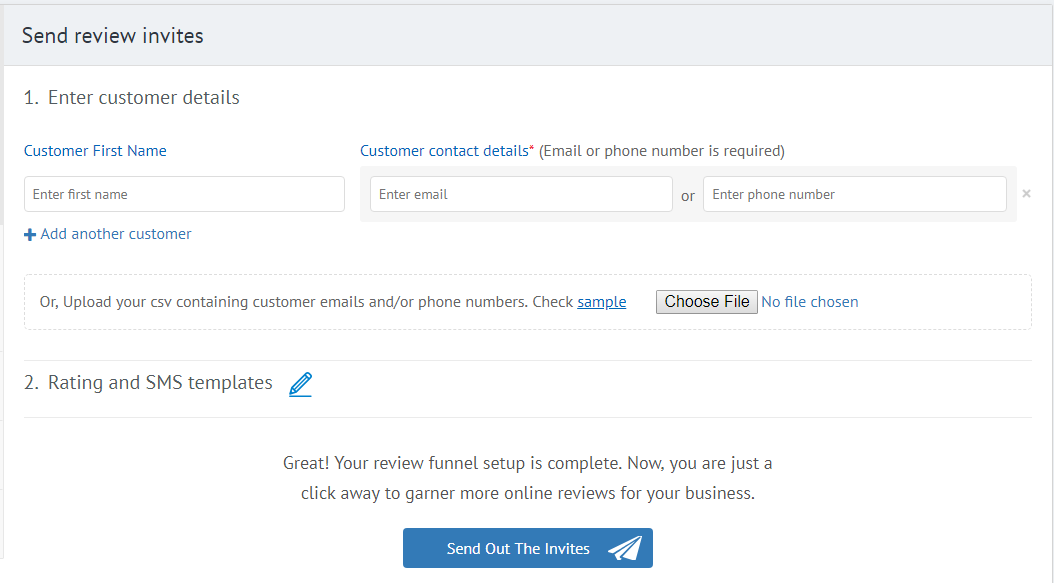Navigating Listing Dashboard
Your dashboard is where you can view your listings, connect your accounts, manage your reviews, check your keyword rankings, and generate more reviews. Navigating the dashboard can seem a little confusing at first, but it will get easier the more you use it. If you need any help logging into your Dashboard or updating your listings, call Techno Goober for help at (302) 645-7177 or contact us online.
Quick Access:
Your Business Information
To begin, log into your Listings Dashboard.
Step 1: You can change the business that you are editing with the Set Location drop-down. (If you only have 1 location or business, you don’t need to worry about this step.)
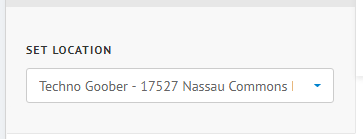
Step 2: Your Business Information is located at the top of your Dashboard. Learn more about editing your business information.
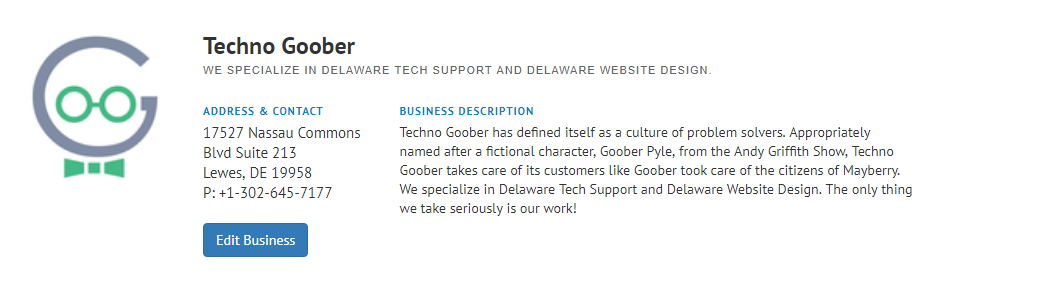
How to Navigate Dashboard
Step 1: Your dashboard navigation is located on the left side of the screen. By default, you are on your Listings page. Click the title of the page you would like to visit.
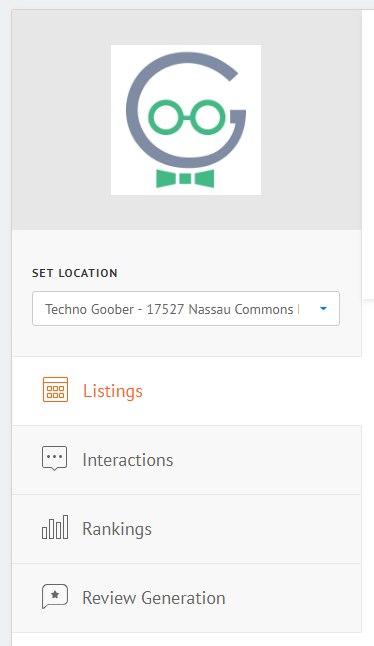
View Your Listings
Step 1: By default, your dashboard will be on the Listings page. From this page, you can easily see what Listing Sites your business is listed on.

Step 2: Explore the sites that Require Action by clicking the Require Action block on your Listings Quick Access.

Step 3: From this screen, you can see which listings require an action. Learn more about connecting accounts to your Dashboard.
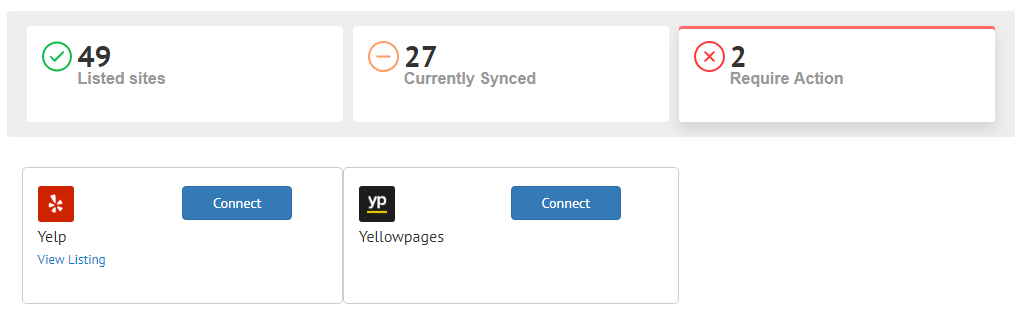
View Your Interactions
Step 1: Click Interactions in your Navigation.
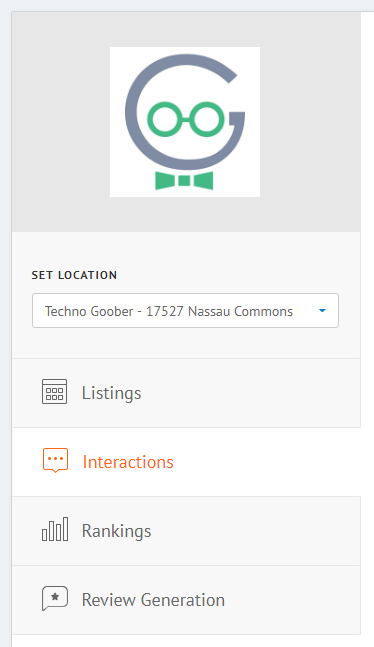
Step 2: Interactions are reviews and other online interactions with your business location. This can include Likes on your Facebook page, messages from Yelp, and much more. Be sure to check this section regularly for updates.
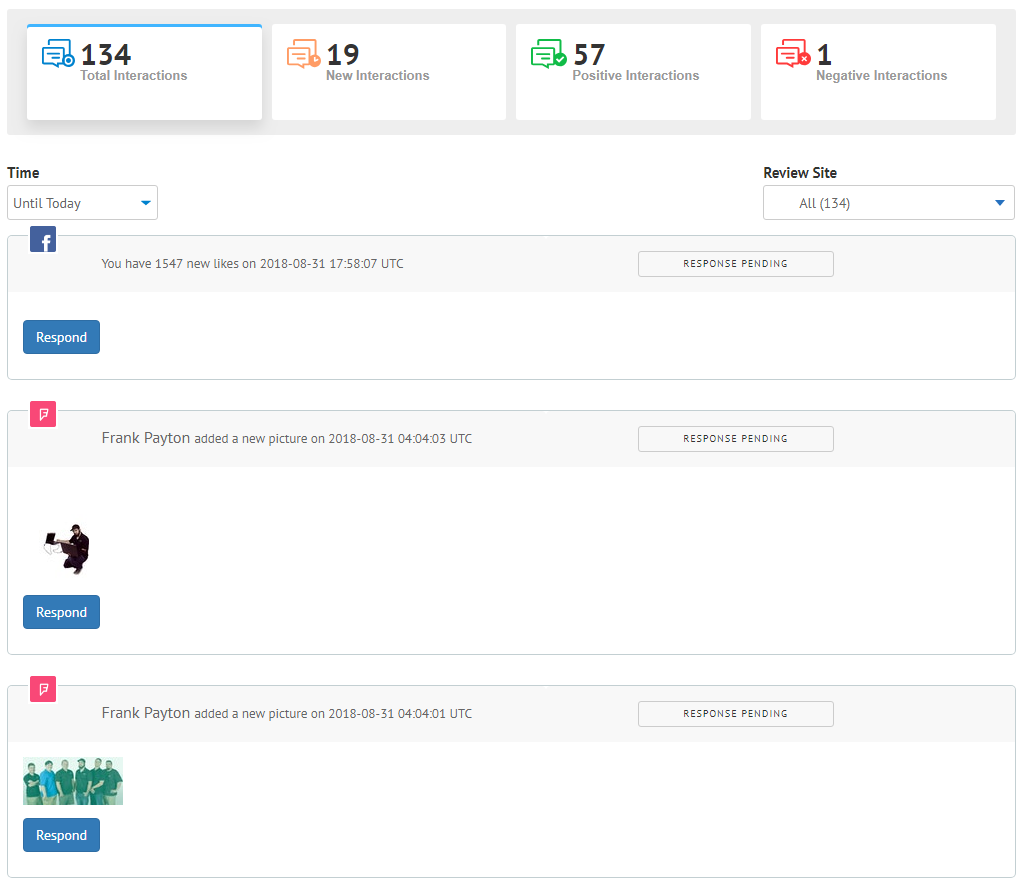
Step 3: From this screen, you can respond to different interactions. Learn more about responding to interactions.
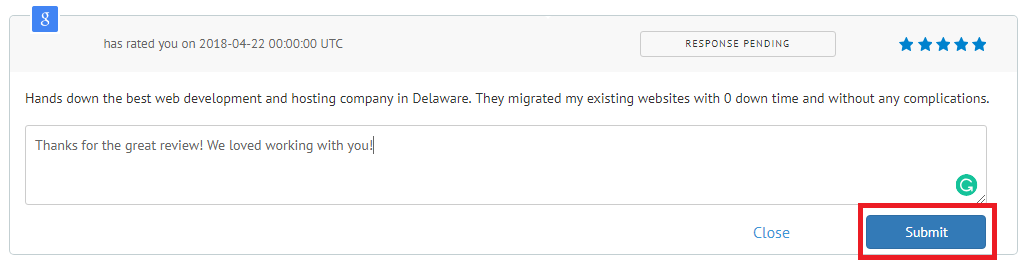
View Your Rankings
Step 1: Click Rankings in your Navigation.
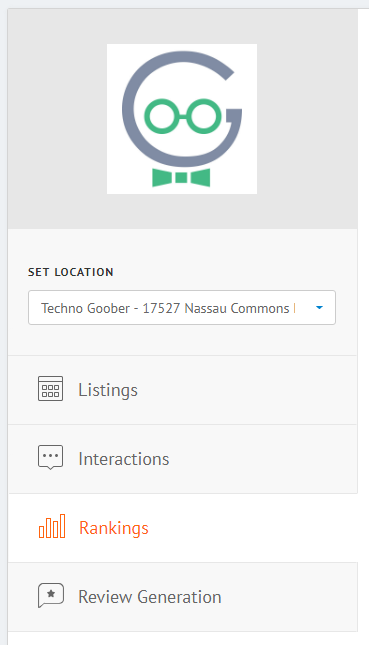
Step 2: From this screen, you can see add keywords about your business to track. Learn more about adding and tracking keywords.
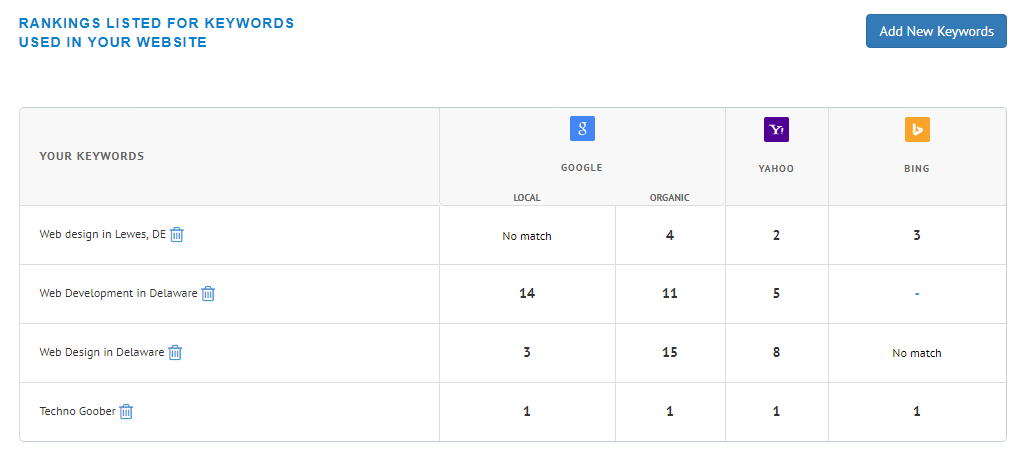
View Review Generation
Step 1: Click Review Generation in your Navigation.
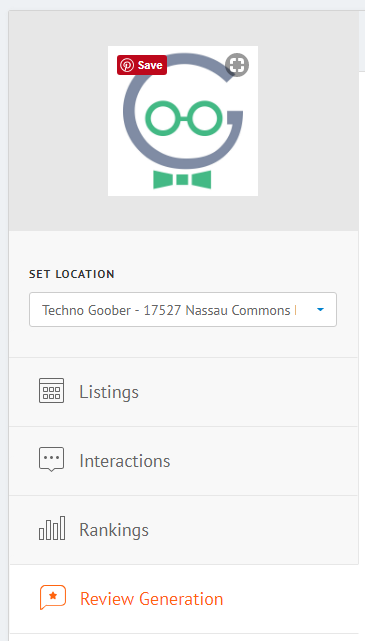
Step 2: This first time you navigate to Review Generation, it will ask you about pre-screening review. ALWAYS click NO. Pre-screening is against Google’s terms of use and your account may be terminated if you pre-screen reviews.
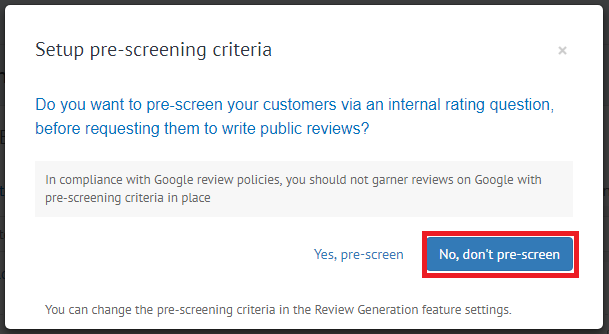
Step 3: From your review generation dashboard, you can send requests to your current customers for more reviews. Learn more about review generation. For more help with review generation, contact Techno Goober. We can handle review generation requests and invites.