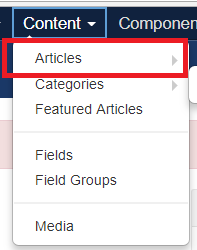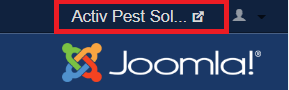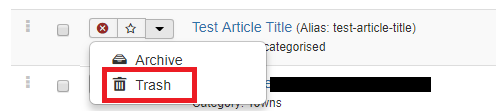Add/Edit/Delete Pages in Joomla
The majority of all the content on your site is located on pages. In Joomla, the pages of your site are called Articles. To add, edit, or delete pages from your website, you will use the Articles Manager. For more information about where a page content is located, visit Page Layout. If you need any help making changes to your website, call Techno Goober for help at (302) 645-7177 or contact us online.
Quick Access:
Open the Article Manager
To begin, log into Joomla, your content management system.
Step 1: Click the Content link at the top of your Content Management System window.
Step 2: Click the Articles link in the Content drop-down.
How do I edit a Page?
Step 1: Navigate to the Articles Manager.
Step 2: Click on the title of the page that you want to modify.
Step 3: Make the desired changes using the Editor. You can add text and images to your page. Read more about editing text, headings, and links; adding images.
Step 4: Save your changes by clicking Save.
Step 5: Go to the front-end of the website to check out your work. To do this, you can click the name of your website in the top right corner of your screen.
How do I create a new Page?
Step 1: Navigate to the Articles Manager.
Step 2: Click New at the top left of the screen.
Step 3: Input a Title for your page. This will most commonly be what the online audience will see at the top of the page when they see the completed page.
Step 4: Within the Editor, add the content to your page and when complete, click Save. Read more about editing text, headings, and links; adding images. You can also add image galleries and banner images to your new page. Keep in mind, pages are not "blog" posts. For creating or editing blog posts, use this article about Zoo Items.
Step 5: Add your new page to the menu on your website.
Step 6: Go to the front-end of the website to check out your work. To do this, you can click the name of your website in the top right corner of your screen.
How do I delete a Page?
Step 1: Navigate to the Articles Manager.
Step 2: Click the arrow next to the star, and select Trash.