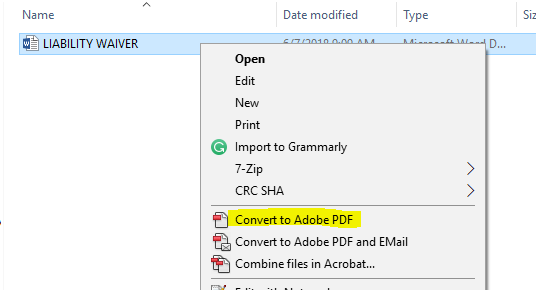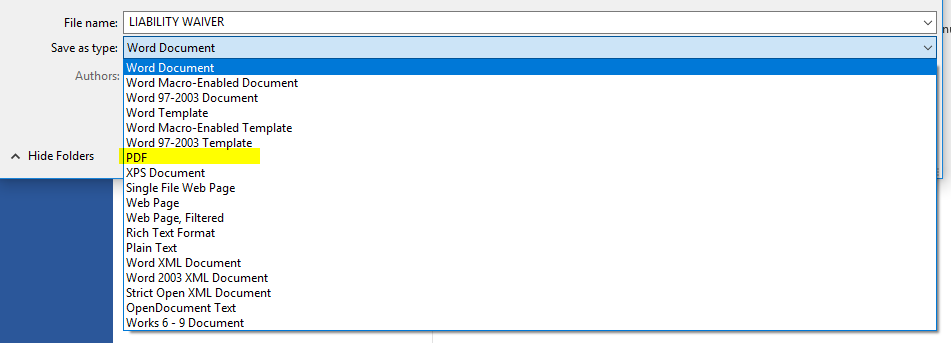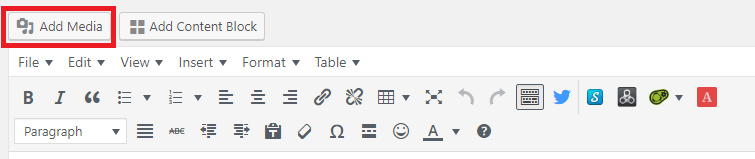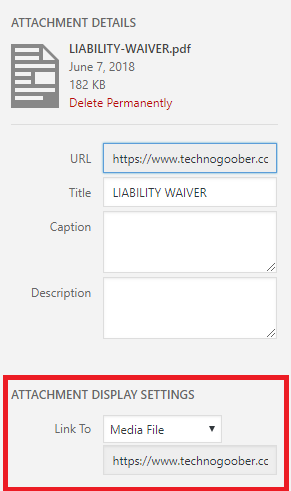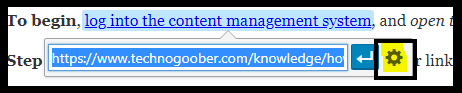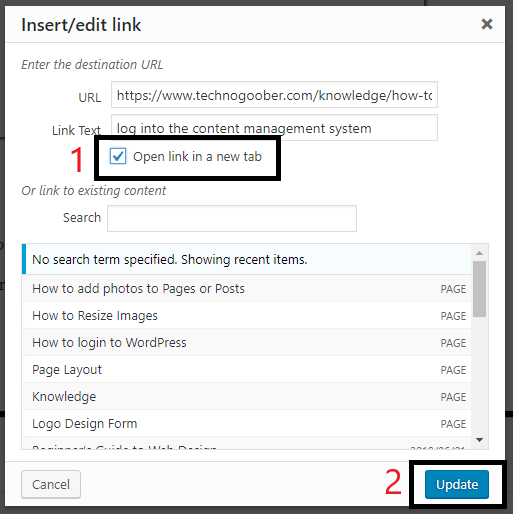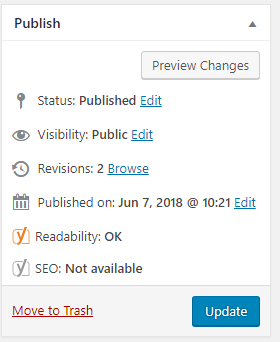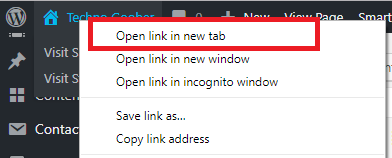Add a PDF in WordPress
For some websites, it is necessary to add documents for users to download or view online. We always recommend saving that document as a PDF. This is a relatively simple process and prevents users from editing and using your document for another purpose. If you need any help making changes to your website, call Techno Goober for help at (302) 645-7177 or contact us online.
Quick Access:
Save a Document as a PDF
Step 1: Locate the document on your hard drive. Right-click on the document and select Convert to PDF.
Step 2: Alternatively, you can open the document and select File -> Save As. Then ensure to change the file type to PDF.
Add PDF to Page
To begin, log into the content management system, and open the page or post or content block that you would like to add the PDF.
Step 1: Click the area inside the page where you want your link to appear. Click the Add Media button at the top.
Step 2: Click Upload Files at the top of the new window.
Step 4: There are two methods for uploading PDF documents to WordPress. The first is to drag your document into the designated area “Drop files anywhere to upload.” This will automatically add the document(s) to the Media Library.
Step 5: The second method for uploading PDF documents to WordPress is to manually choose the image. Click Select Files, locate and click on the PDF document on your hard drive, then select Open.
Step 6: Once you are finished adding the document to your Media Library, click the document. You will need to change some settings before adding it. Ensure you select "Link To" Media File.
Step 7: Click Insert into page.
Step 8: All PDF document should open in a new window. This will ensure that your users don't leave your site accidentally. To add this option, click the link you have just added, and select the Pencil. Then, click the Gear.
Step 9: Select Open in a New Tab, then click Update.
Step 10: Click Update on your page to save your changes to the page.
Step 11: Go to the front-end of the website to check out your work. To do this, you can right-click on the name of your website in the top left corner select Open in a new tab.